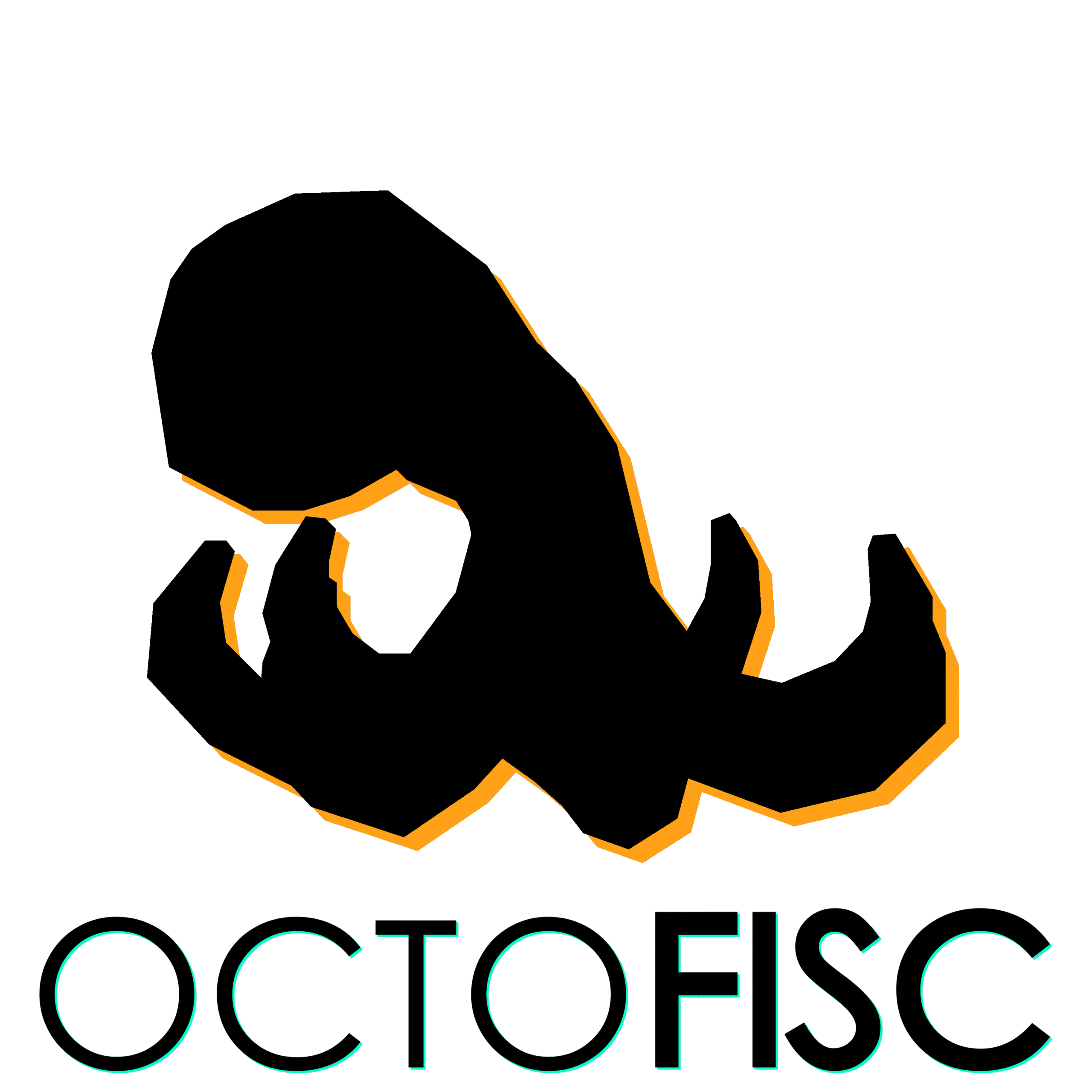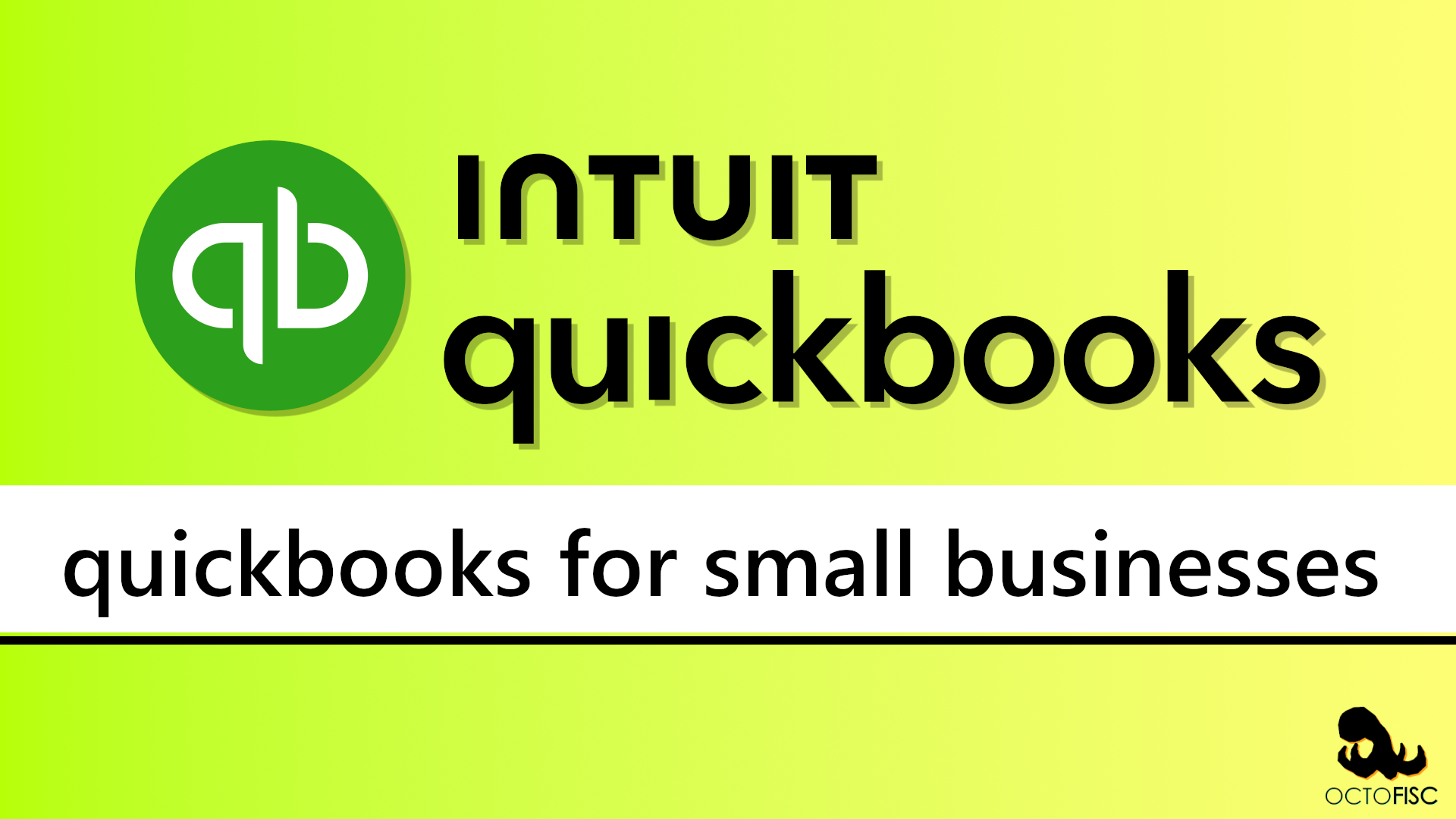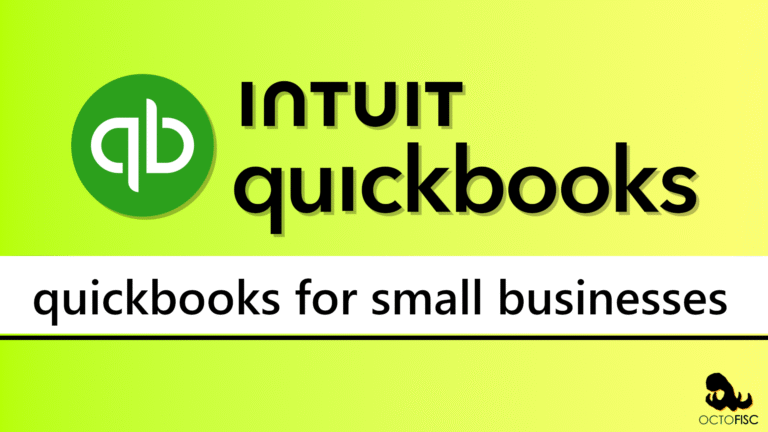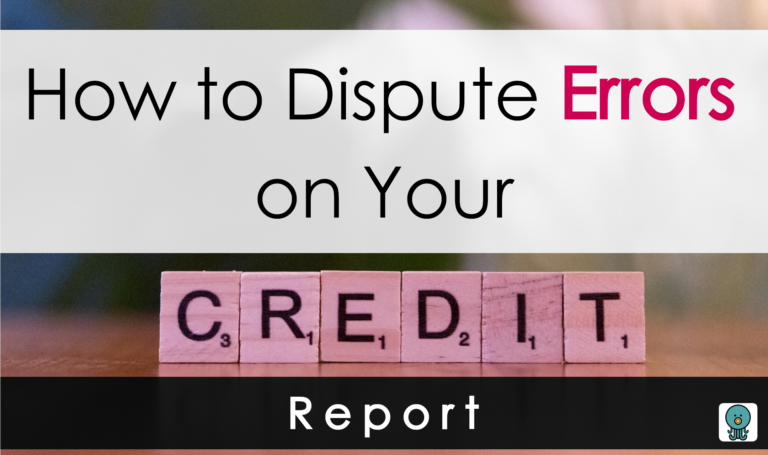Managing finances can be challenging for small businesses. Unlike larger companies, they often don’t have the budget to hire full-time accounting professionals. That’s where Intuit’s QuickBooks for small businesses can make a big difference.
QuickBooks is a well-known accounting software that helps streamline everyday tasks. Think bookkeeping, invoicing, payroll, and tax prep. If you’re worried it might be too expensive, don’t be. QuickBooks offers a free plan, and even the higher-end paid versions are reasonably affordable, typically costing around a few hundred dollars/month or less.
In this blog, we’ll walk you through everything you need to know to get started with QuickBooks for your small business.
What is QuickBooks for Small Businesses?
Developed by Intuit, QuickBooks is an all-around accounting software designed to meet the needs of small and medium-sized businesses. Its core purpose is to centralize financial management and make tracking income, expenses, and taxes easier. And that too while generating real-time reports for your business. Whether you’re a sole proprietor, part of a partnership, or running a small corporation, QuickBooks offers features that save time, cut down on mistakes, and help you stay on top of your money.
What sets QuickBooks for small businesses apart is its flexibility. There are several versions available, like QuickBooks Online, QuickBooks Desktop, and QuickBooks Self-Employed—each designed to fit different types of businesses. QuickBooks Online is cloud-based, perfect if you’ve got a remote team or want to access your books on the go. QuickBooks Desktop is ideal for businesses that need advanced features like detailed inventory tracking. To choose the right version, select the one that fits how your business operates.
Setting Up Your QuickBooks Account
1. Choose the Right Version
As mentioned earlier, QuickBooks comes in many forms:
- QuickBooks Online: A cloud-based solution that provides anytime, anywhere access. It’s ideal for businesses with remote teams or those that prefer subscription-based pricing.
- QuickBooks Desktop: A locally installed software with robust features for businesses requiring advanced inventory tracking and job costing.
- QuickBooks Self-Employed: Designed for freelancers and sole proprietors to manage invoices, expenses, and taxes.
- QuickBooks Enterprise: Geared towards larger businesses needing advanced functionalities like inventory tracking for multiple warehouses.
Pricing for QuickBooks Online, for reference:
Each version offers different pricing tiers. Evaluate your business size, operations, and budget before deciding which version suits you best.
Also Read: The Best Budgeting Apps of 2025
2. Set Up Your Account
Once you’ve selected your QuickBooks version, follow these steps to set up your account:
- Create an Account: Visit the QuickBooks website or install the software. Sign up using your business email and choose a subscription plan.
- Enter Business Details: Input your business name, industry, and business type (LLC, sole proprietorship, etc.).
- Connect Your Bank Accounts: Link your business bank accounts to QuickBooks to automatically import transactions and track cash flow in real-time.
- Set Up Your Chart of Accounts: QuickBooks will create a default chart of accounts based on your industry. Review and customize it to include income categories, expense types, and asset accounts relevant to your business.
QuickBooks for Small Businesses Features
Invoicing and Payment Collection
QuickBooks simplifies invoicing, enabling you to create professional, branded invoices in minutes. The invoicing module allows you to add customer details, specify payment terms, and include a breakdown of products or services sold. Once complete, you can send invoices directly via email or generate printable versions. It also tracks invoice statuses, highlighting overdue payments and offering reminders to ensure timely collection.
To make the payment process seamless, QuickBooks integrates with platforms such as PayPal, Stripe, and credit card processors. By enabling these payment options, you provide customers with multiple ways to pay, improving cash flow and reducing delays.
Tracking Expenses and Managing Cash Flow
Expense management is critical for maintaining profitability, and QuickBooks makes this process straightforward. By syncing your business accounts, QuickBooks automatically imports expenses, which you can then categorize. For instance, expenses related to office supplies, utilities, or marketing campaigns can be assigned to their respective categories. This categorization not only aids in financial organization but also simplifies tax preparation, as deductible expenses are easy to identify.
To enhance efficiency, QuickBooks allows you to attach digital receipts to expense entries. Using the mobile app, you can snap photos of receipts and upload them directly to the software. This eliminates the hassle of manual record-keeping and provides a reliable backup for tax audits.
QuickBooks Payroll Management
QuickBooks Payroll is an essential feature for businesses with employees. Setting up payroll involves entering employee details, including tax information and payment schedules. Once configured, you can process payroll with a few clicks, and QuickBooks automatically calculates taxes and deductions. Additionally, the software generates payroll tax forms and facilitates tax filings, ensuring compliance with federal and state regulations.
Inventory Tracking for Product-Based Businesses
For businesses dealing with physical goods, QuickBooks’ inventory tracking tools are invaluable. The “Products and Services” section allows you to record items, including details such as SKU, cost, and selling price. QuickBooks updates inventory counts automatically whenever a sale or purchase is recorded, helping you maintain optimal stock levels. Furthermore, alerts for low inventory ensure you can reorder products promptly, preventing stockouts that could disrupt operations.
Generating Financial Reports
QuickBooks provides a suite of financial reports that offer deep insights into your business’s performance. The Profit and Loss statement, for example, summarizes revenue and expenses over a specified period, giving you a clear picture of profitability. Similarly, the Balance Sheet outlines your assets, liabilities, and equity, offering a snapshot of your financial position.
Another key feature is cashflow statements, which track cash inflows and outflows and highlight periods of surplus or deficit. These customizable reports allowyou to focus on specific aspects of your business. For instance, you can generate sales reports by product or customer to identify trends and refine your strategies. Reports can also be exported to Excel or PDF for easy sharing with stakeholders.
Also Read: Crowdfunding vs Traditional Loans: What’s Better for Your Startup?
Quick Guide to Optimizing QuickBooks for Small Businesses
Reconciling Accounts Regularly
Reconciling your bank accounts with QuickBooks records is a critical step in maintaining accuracy. This process involves comparing the transactions recorded in QuickBooks with your actual bank statements to ensure they match. Reconciling accounts monthly not only helps detect errors or omissions but also provides a clear understanding of your cash flow.
Automate. Automate. Automate.
One of QuickBooks’ most powerful features is its ability to automate recurring transactions. For example, you can set up recurring invoices for subscription-based services or schedule regular payments for fixed expenses like rent. Automation reduces the time spent on repetitive tasks, allowing you to focus on strategic activities.
QuickBooks also supports integration with third-party apps, expanding its capabilities. Time-tracking apps like TSheets can be synced with QuickBooks to streamline payroll, while e-commerce platforms like Shopify enable seamless sales tracking. By leveraging these integrations, you can create a customized ecosystem tailored to your business needs.
QuickBooks Common Challenges and Troubleshooting
1. Learning Curve
- New users may find QuickBooks overwhelming at first.
- Solution: Take advantage of QuickBooks’ tutorials, help center, and webinars. Consider hiring a certified QuickBooks ProAdvisor for guidance.
2. Incorrect Data Entry
- Manual errors can lead to inaccurate reports.
- Solution: Double-check entries and reconcile accounts monthly. Use automation tools to minimize manual input.
3. Customization Limitations
- QuickBooks offers default templates and features, but they may not fit every business.
- Solution: Explore advanced settings to customize templates or consider add-ons for enhanced functionality.
- Solution: Explore advanced settings to customize templates or consider add-ons for enhanced functionality.
Frequently Asked Questions About QuickBooks for Small Businesses
1. What version of QuickBooks should I choose?
Choosing the right version depends on your business needs. If you’re just starting out or have simple accounting needs, consider QuickBooks Online Simple Start or Essentials. For more complex requirements like inventory tracking or advanced reporting features, look into the Plus or Advanced versions.
2. Can I access my data from multiple devices?
Yes! Since QuickBooks Online is cloud-based, you can access it from any device with internet connectivity—this includes computers, tablets, and smartphones—making it easy to manage finances on the go.
3. Is training available for new users?
Absolutely! QuickBooks offers a wealth of resources, including tutorials, webinars, and community forums, designed specifically for new users seeking guidance on navigating their software effectively.
4. How does QuickBooks customer support work?
QuickBooks provides various support options, including live chat support during business hours, as well as extensive online documentation covering common questions users may have regarding their software usage or troubleshooting issues encountered along the way.
The Bottom Line
Using QuickBooks is a smart move for the future of your business. It handles everything from creating invoices and tracking expenses to managing payroll and generating detailed reports—all in one place.
Yes, getting started might take a bit of time and effort, but the long-term payoff is well worth it. QuickBooks takes the stress out of accounting, so you can spend more time focusing on what matters: growing your business and taking care of your customers. With regular use and a little learning along the way, it can quickly become an essential part of how you run things day to day.